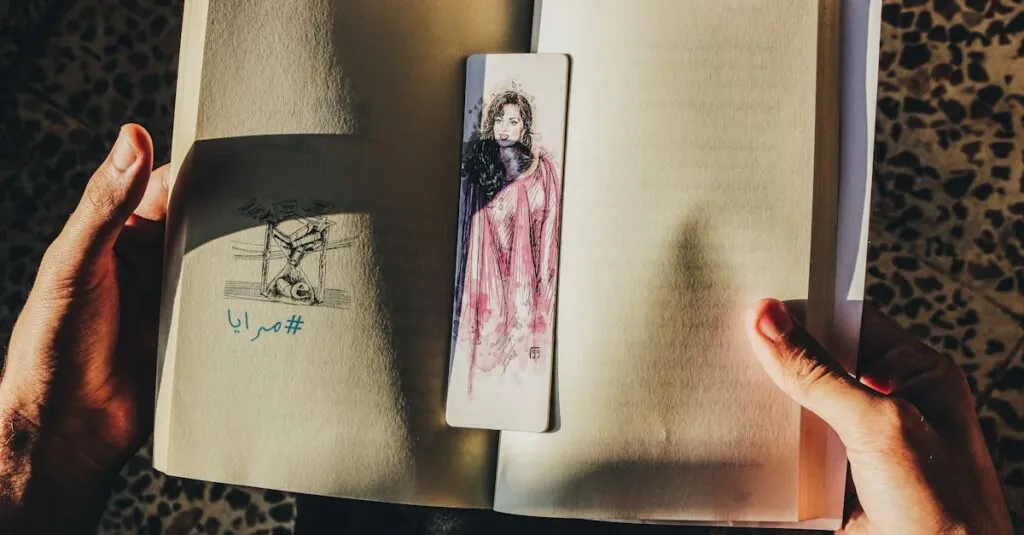Table of Contents
ToggleNavigating through a lengthy Google Docs document can feel like trying to find a needle in a haystack. Wouldn’t it be great if you could just wave a magic wand and jump right to the juicy parts? Well, with bookmarks, you can! They’re the secret sauce that makes your document a breeze to navigate, letting you skip to sections without scrolling like a lost traveler.
Understanding Google Docs Bookmarks
Bookmarks in Google Docs serve as effective tools for enhancing navigation within lengthy documents. They allow users to quickly return to specific sections, improving overall efficiency.
What Is a Bookmark?
A bookmark functions as a marker within a document, enabling instant access to particular locations. Users can create bookmarks to signify important points, such as headings, sections, or significant paragraphs. This feature simplifies the user experience for navigating complex documents. By clicking on a bookmark, users can jump back to vital information without needing to scroll extensively. It plays a critical role in managing larger texts.
Benefits of Using Bookmarks in Google Docs
Bookmarks offer multiple advantages for document organization and navigation. They save time by allowing users to reach key sections instantly, thus enhancing productivity. Additionally, bookmarks support collaboration, making it easier for team members to refer to important parts of a document during discussions. Users can share bookmarks with colleagues, ensuring everyone accesses the same sections efficiently. Moreover, bookmarks contribute to a streamlined reading experience, promoting better understanding and retention of information.
Step-by-Step Guide to Inserting a Bookmark
Inserting a bookmark in Google Docs streamlines navigation within lengthy documents. This guide provides clear steps for effective use of bookmarks.
Accessing the Google Docs Document
Open Google Docs and locate the document where bookmarks need to be added. Use the search bar to find specific documents or access your recent files directly. Make sure the document is fully loaded before proceeding. Any necessary permissions should be verified to ensure editing capability.
Selecting the Text for the Bookmark
Highlight the specific text that will serve as a reference point for the bookmark. Choose headings, paragraphs, or any significant content to mark. A precise selection allows for clearer navigation later. Clicking and dragging over the text accomplishes this easily. Ensure that chosen text is relevant to the content’s focus for better organization.
Inserting the Bookmark
Navigate to the “Insert” menu at the top of the screen. Choose the “Bookmark” option from the dropdown list. A small blue bookmark icon appears next to the selected text, confirming the addition. Using this method enhances document navigation without extra effort. After inserting, a link will generate, allowing for quick access later.
Navigating to Bookmarks in Google Docs
Bookmarks streamline navigation within documents. Users can quickly jump to important sections without endless scrolling.
Using the Table of Contents
A Table of Contents (ToC) simplifies access to bookmarks. It allows users to view all section headings in a single list. By clicking a heading, users navigate directly to that section. To create a ToC, insert one via the “Insert” menu and select “Table of contents.” As users update the document, they can refresh the ToC to reflect any changes in headings or bookmarks. This ensures the ToC remains relevant and accurate for seamless navigation.
Clicking on the Bookmark Link
Accessing bookmarks occurs easily through the bookmark links. Once a bookmark is set, it appears as a hyperlink within the document. Users can click this link to jump to the marked location instantly. Additionally, navigating back works by heading to the “Bookmark” section in the “Insert” menu. This method enhances efficiency, enabling users to move between sections without disruption. With each bookmark click, users maintain a focused reading experience, improving comprehension and retention.
Tips for Using Bookmarks Effectively
Bookmarks enhance navigation and improve organization within Google Docs. Understanding how to use them effectively can increase efficiency and clarity in your documents.
Organizing Your Document
Organizing a document involves strategic placement of bookmarks. Select headers or key sections as bookmark points for easier access. Group related bookmarks together to create a logical flow, guiding readers through the content seamlessly. Place bookmarks at the start of sections to promote simple navigation, allowing users to jump directly to desired areas. Consider creating a dedicated section for bookmarks; this enables a centralized location for easy reference throughout the document.
Collaborating with Others
Collaborating with others becomes simpler with bookmarks. Team members can quickly access relevant sections by using the bookmarks you’ve created. Share the document and encourage collaboration, knowing that everyone can follow the same paths to information. Include clear labels for each bookmark to avoid confusion among readers, ensuring they understand where each bookmark leads. Regularly update bookmarks to reflect any changes made in the document, as this keeps information accurate and relevant for all team members.
Utilizing bookmarks in Google Docs significantly enhances document navigation and efficiency. By marking important sections users can easily jump to key points without unnecessary scrolling. This not only saves time but also fosters better collaboration among team members.
Creating a Table of Contents further simplifies access to bookmarks, allowing for a streamlined reading experience. With clear labeling and strategic organization bookmarks become invaluable tools for managing lengthy documents. Regular updates ensure that all information remains accurate, keeping collaborative efforts on track. Embracing bookmarks transforms the way users interact with their documents, making it easier to find and retain crucial information.