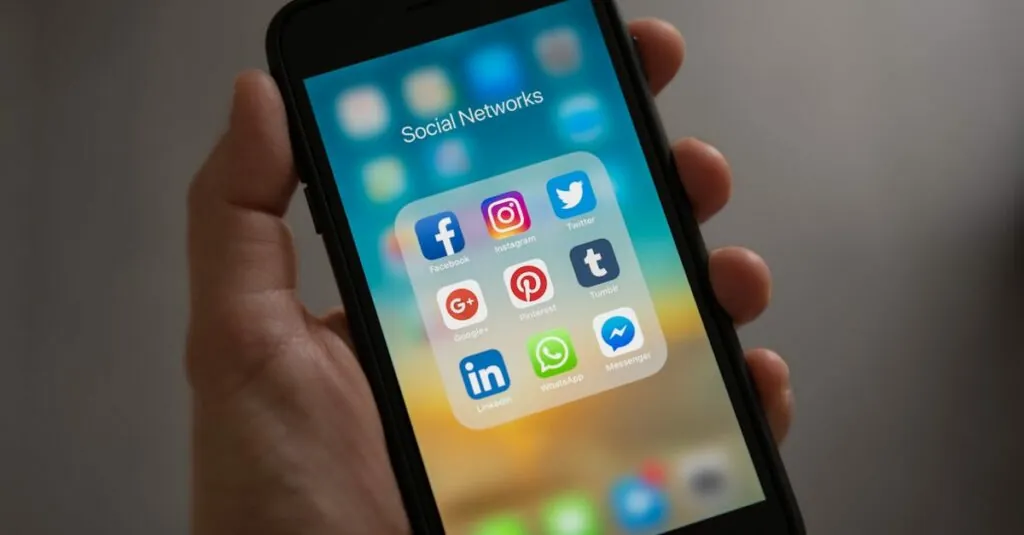Table of Contents
ToggleGoogle Docs has revolutionized the way people collaborate, making it easier than ever to share ideas without the hassle of endless email chains. Imagine working on a project with friends or colleagues while sipping coffee in your pajamas—sounds dreamy, right? With just a few clicks, you can turn that dream into reality and invite others to join your document party.
Understanding Google Docs Sharing
Google Docs enables users to share documents easily, enhancing collaboration in real-time. Understanding how sharing works is essential for maximizing productivity.
What Is Google Docs Sharing?
Google Docs sharing refers to the process of granting access to documents. Users can invite others to view, comment, or edit files. Sharing options include email invitations and sharing links, which allow different levels of access. Owners maintain control, determining what others can do with the document. Features like shareable links streamline collaboration across teams or individuals. This flexibility caters to various scenarios, from small group projects to larger organizational needs.
Importance of Sharing Documents
Sharing documents increases efficiency in communication. Colleagues can collaborate simultaneously, eliminating version control issues. Quickly accessing shared files fosters innovation and idea exchange. In many cases, real-time feedback becomes possible, enhancing the quality of work. Additionally, sharing documents supports remote work, bridging geographical gaps. Embracing these capabilities empowers teams to achieve more collaboratively.
Ways to Share Google Docs
Google Docs offers multiple methods for sharing documents, ensuring seamless collaboration for users. Below are two popular methods for sharing.
Sharing via Email
Sharing through email provides a direct approach for inviting collaborators. Users can enter the email addresses of the people they want to invite, selecting whether they can edit, comment, or view the document. This method sends an email notification containing the document link, allowing recipients to access it immediately. It ensures that the right permissions accompany each invitation, streamlining the collaboration process. Additionally, users can add a personalized message to clarify the purpose of the document, enhancing communication and engagement.
Sharing via Link
Link sharing allows users to distribute a document quickly. Users can generate a shareable link that enables others to access the document. Options include settings for view-only, comment, or edit permissions. By crafting a link, users can easily share it through messages, social media, or any platform. Recipients can click the link, instantly gaining access, which supports wider distribution of information. This method proves especially useful for larger audiences or when immediate access is necessary. Flexibility in permissions ensures users maintain control over document access.
Adjusting Sharing Settings
Adjusting sharing settings in Google Docs allows users to control collaboration effectively. This functionality ensures that document management aligns with specific needs.
Permission Levels
Permission levels determine how collaborators can interact with a document. Users can choose from three options: Viewer, Commenter, and Editor. Viewers can only read the document, while Commenters leave feedback without modifying content. Editors possess full access, including the ability to change text and settings. Selecting the right permission helps maintain document integrity while fostering collaboration. Choosing appropriate permissions minimizes risks of unintended changes and enhances accountability.
Customizing Access
Customizing access improves document management based on collaboration needs. Users can adjust sharing settings by selecting options such as “Anyone with the link” or restricting access to specific individuals. By setting expiration dates, users gain additional control, ensuring collaborators can only access the document for a designated period. Further, customizing options allows for tailored experiences, enhancing productivity among team members. Personalizing access contributes to efficient collaboration while keeping sensitive information secure.
Tips for Effective Document Sharing
Effective document sharing enhances collaboration, ensuring that all team members contribute meaningfully. Utilizing strategies fosters clarity and strong communication.
Best Practices to Ensure Feedback
Encouraging feedback is crucial for improving documents. Start by clearly stating objectives, which helps collaborators understand the desired outcome. Request specific comments on particular sections, making it easier for others to provide focused input. Consider setting deadlines for feedback. This creates urgency and promotes timely reviews. Lastly, acknowledge received feedback, reinforcing a collaborative environment and showing appreciation for contributions.
Collaborating with Multiple Users
Collaboration can become chaotic with multiple users. To manage this, establish roles for each collaborator. Clearly defining responsibilities minimizes overlap and confusion. Use comments to facilitate discussions within the document, allowing everyone to address particular points in context. Regularly check in with team members for updates. This keeps everyone aligned and accountable. Finally, utilize version history to track changes, ensuring transparency and ease of reverting to previous document states if necessary.
Mastering the art of sharing Google Docs can significantly enhance collaborative efforts. By understanding the various sharing options and permission settings, users can tailor their document access to suit specific needs. This not only streamlines teamwork but also fosters a productive environment where feedback and communication thrive.
Implementing best practices for sharing encourages meaningful contributions and keeps projects on track. With the right approach, teams can leverage Google Docs to improve efficiency and achieve their goals, regardless of where they are located. Embracing these tools ensures that collaboration remains seamless and effective.